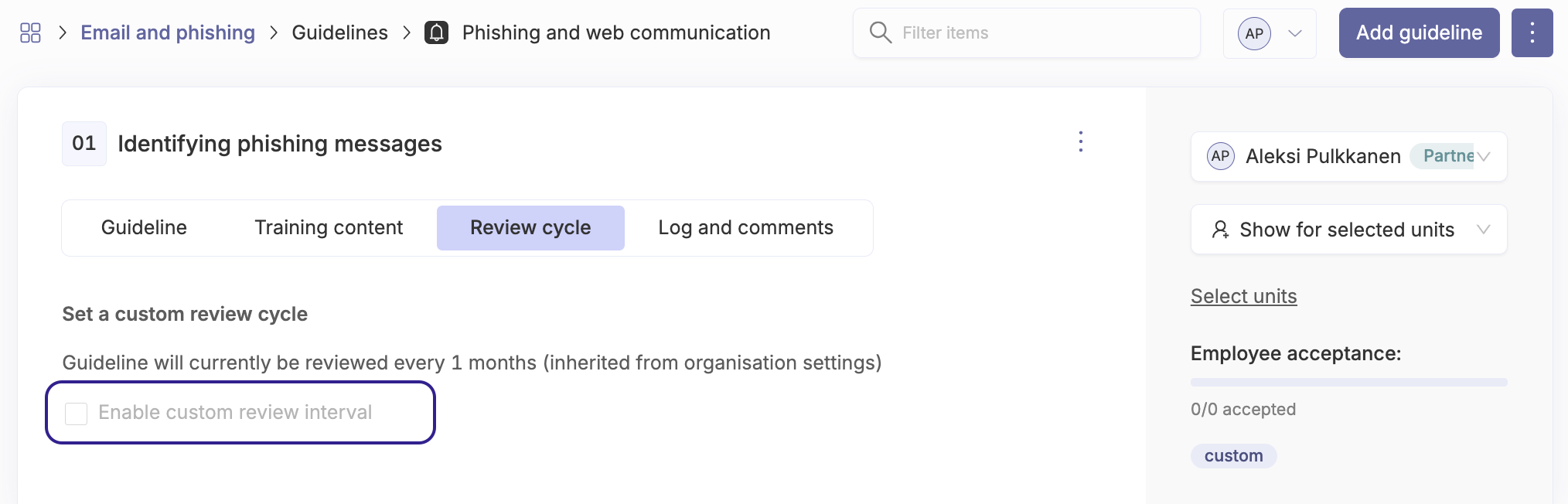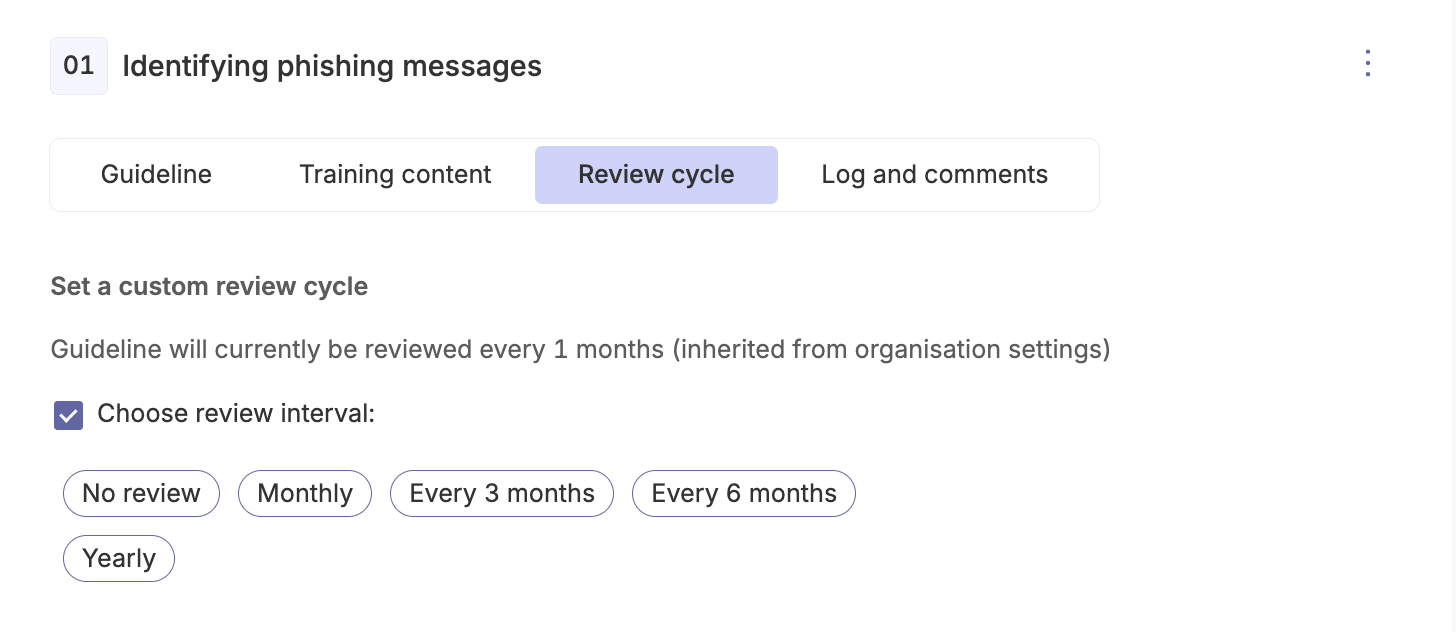Guidelines are one of the main content types in the Cyberday. Tasks may require guidelines for employees.
Activating a guideline
- Navigate from the Organisation's Dashboard to the wanted theme
- Select "Guidelines"
- Complete the training content in the "Training content" field
- Set the distribution of the guideline to all or to specific units
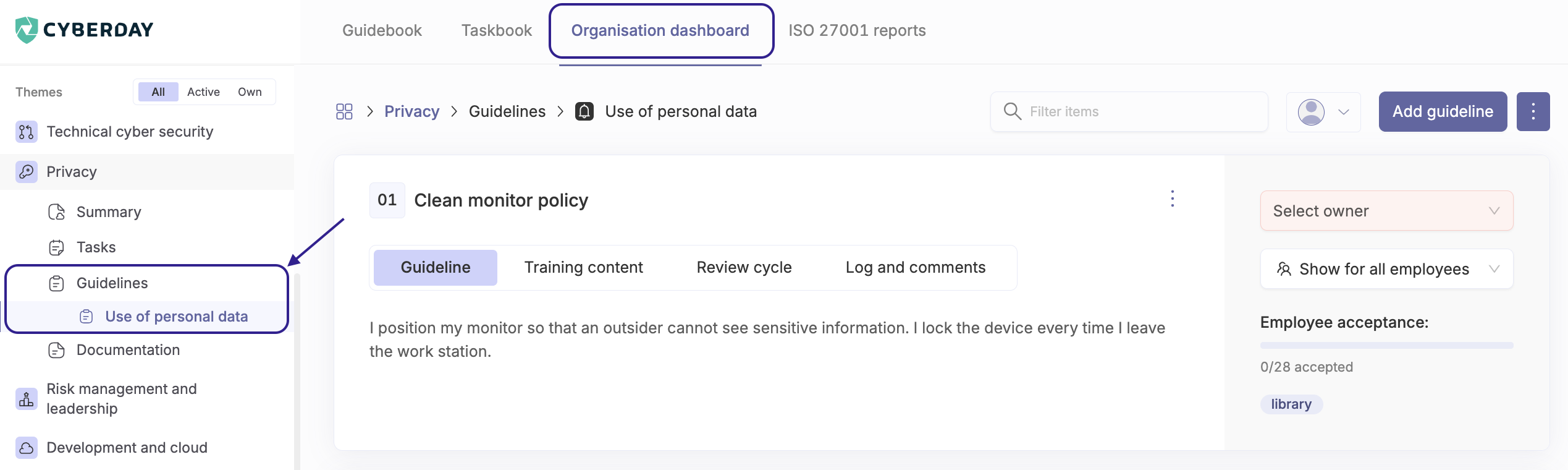
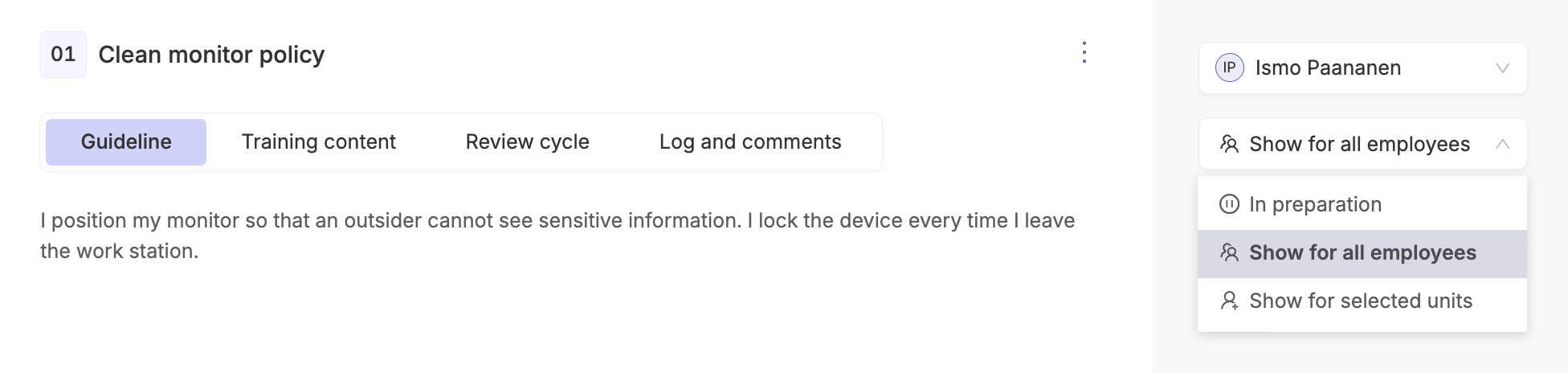
Creating your own guideline
- Navigate from your organisation's dashboard to the wanted theme
- Select "Guidelines"
- In the top right corner, select "Add guideline"
- Set a category, title, description and owner for the new guideline
- Add training content to the guideline in the "Training content" section of the guideline
- Set the distribution of the guideline to all or to specific units

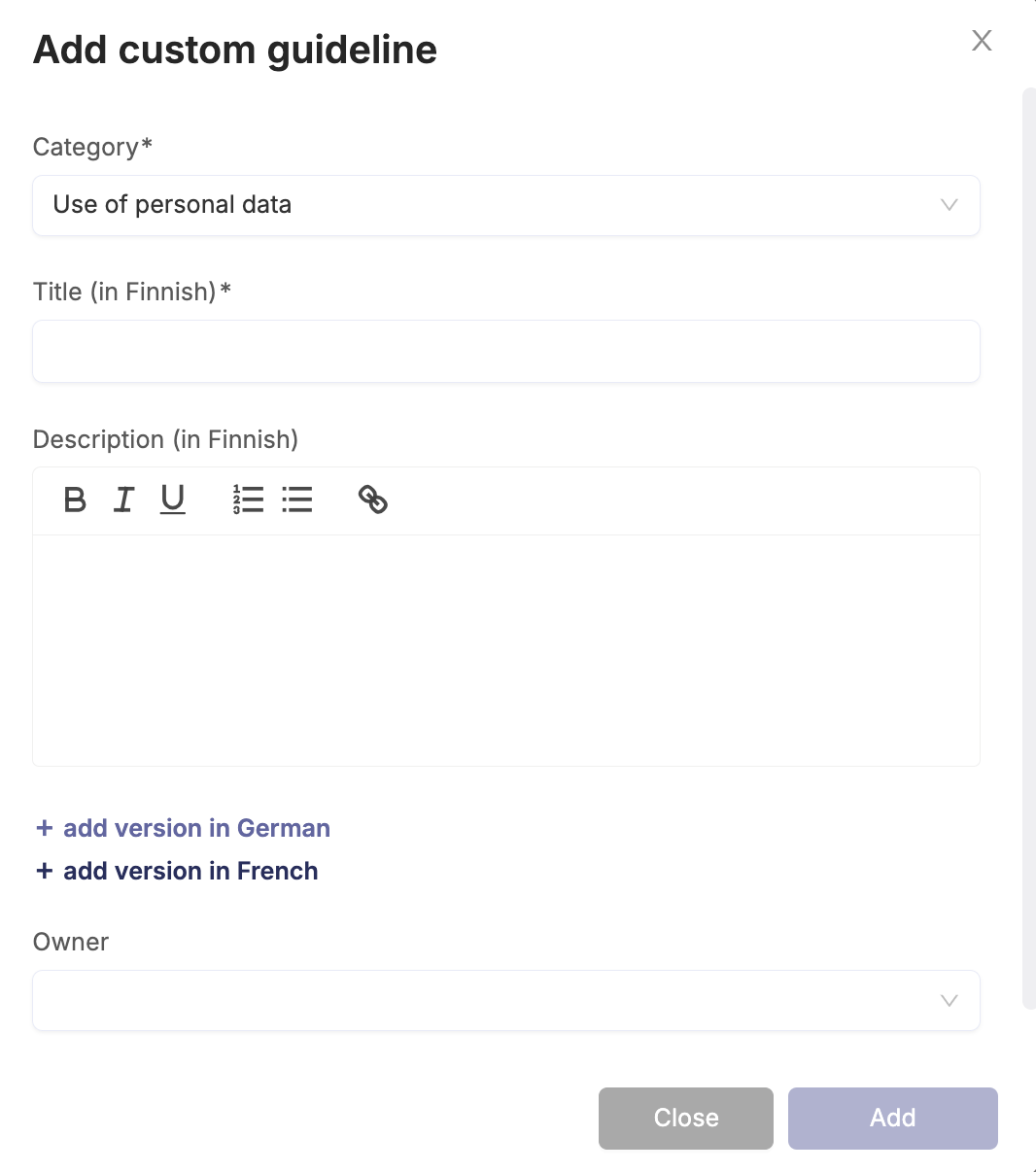
The "Show for all" option will apply to all employees in your account.
The "Show for selected units" option means that the guideline will only be targeted to selected units. You will be able to select the units you want after selecting the option. Read more about allocating employees to units.
You can edit existing guidelines using the edit button at the top right of the guideline.
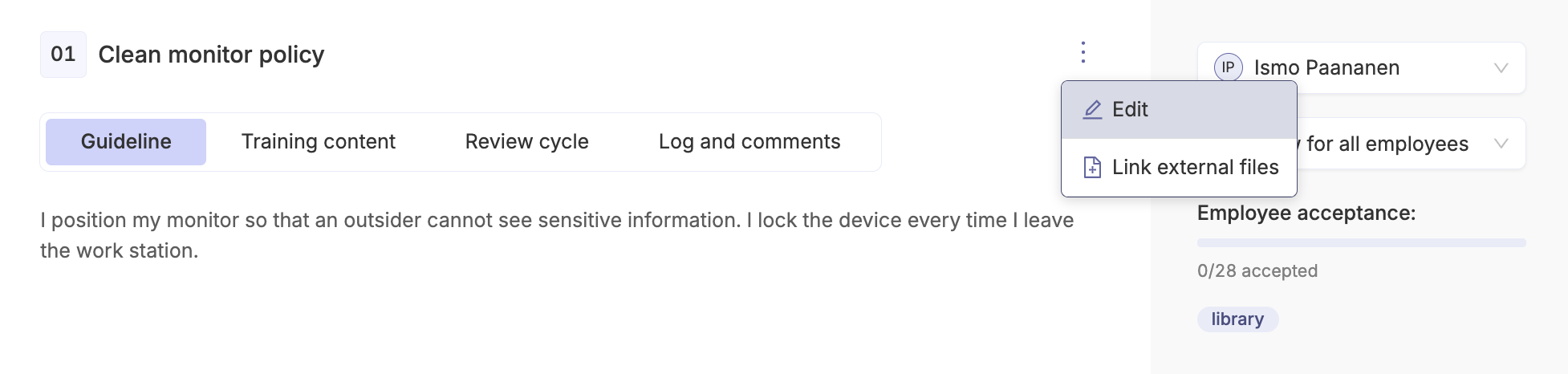
Note! If your organisation needs guidelines in more than one language, you will have to write the self-created and edited tasks in the different languages yourself. The unedited guidelines will be translated into the languages set by the administrator in the settings.
Notifications of guidelines
Notices of guidelines to be read and approved are sent to employees on the first Monday of each month. However, if you want to send notification of a new guideline immediately, you can click on the clock icon above the guideline.

The bot automatically trains the guidelines
Once you have selected to distribute guidelines, the bot will get to work by doing the following:
- Provides case examples of the consequences of not following the guidelines (optional)
- Requests confirmation from employees that they have followed the guidelines
- Organise skills tests for employees when all the guidelines in the topic have been covered (optional)
For guidelines on how to add case examples and skills tests, you can find here
Setting the review cycle
In Cyberday it is possible to set review cycles for guidelines. The guidelines will be reviewed according to the frequency set for employees, for example, monthly or every six months. Each employee has his or her own individual review cycle, i.e. the review cycles starts from the day the guideline is approved.
Setting the review cycle in the settings
- Navigate to "Settings" on the Organisation's dashboard
- Select "Guidebook settings"
- Select "Guideline review interval"
- Select the wanted interval
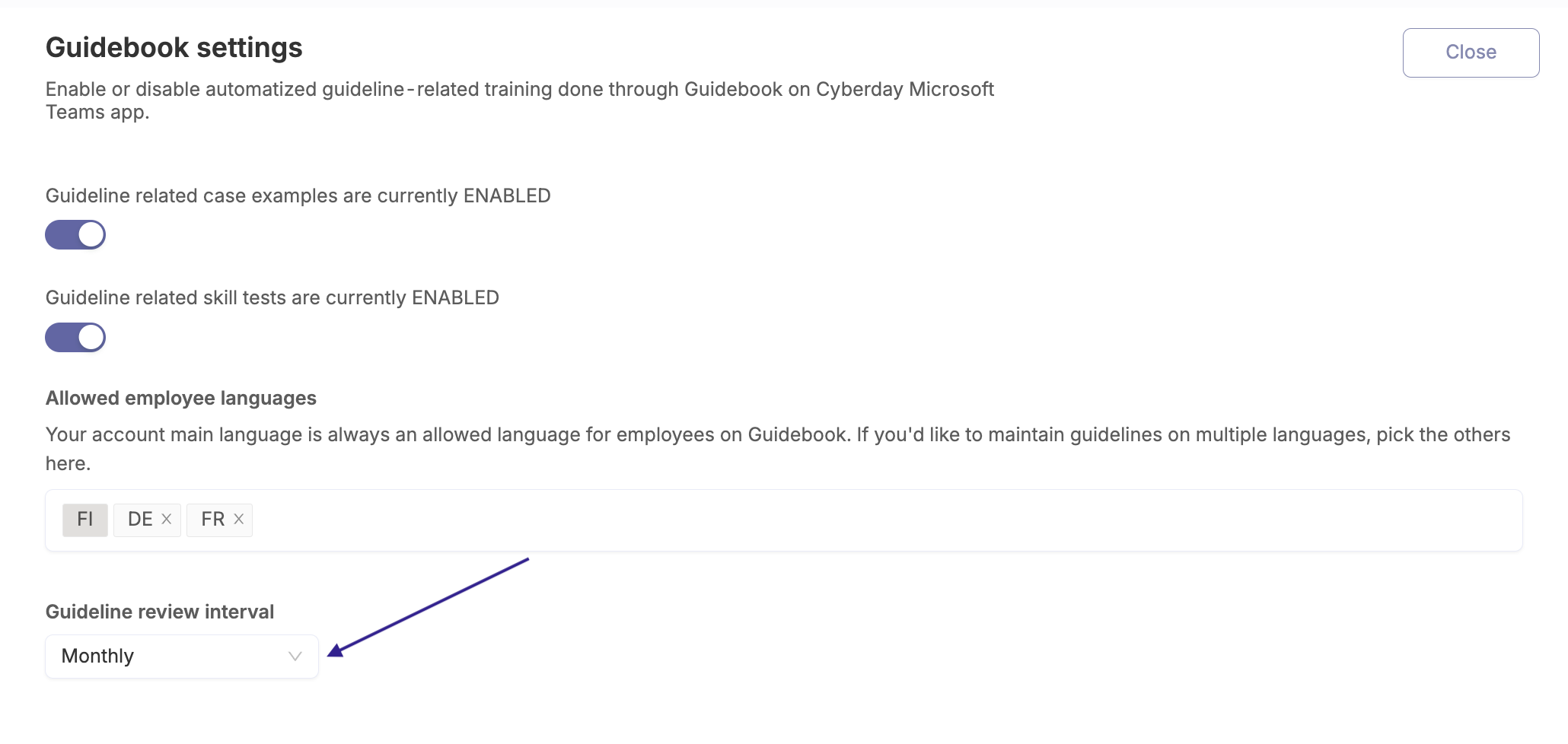
Review cycle per guideline
The review cycle per guideline is determined by the review cycle defined in the settings. However, it is also possible to change the review cycle per-guideline. This can be done for each guideline in the "Review cycle" section by selecting "Enable custom review interval". Review cycle per guideline can be deactivated.